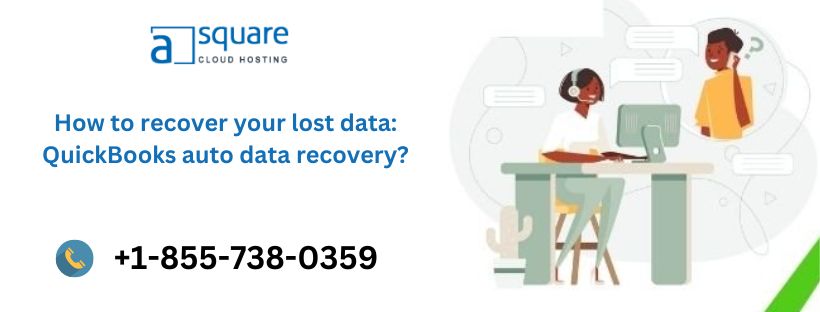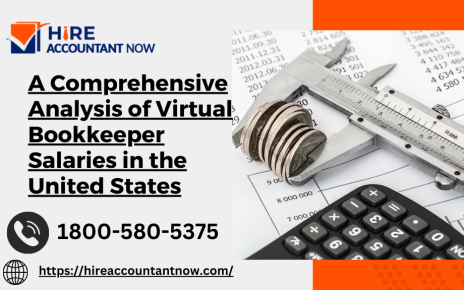QuickBooks is a widely used accounting software that helps businesses manage their finances efficiently. However, like any other software, QuickBooks is not immune to data loss or corruption. Losing important financial data can be a nightmare for any business, which is why one of the features offered is called QuickBooks Auto Data Recovery.
In this blog, we will discuss what ADR is, how it works, and how it can help businesses recover lost or corrupted data in QuickBooks. We will also explore some best practices for using ADR to ensure maximum data recovery success. So, whether you are a small business owner or an accountant, this blog is for you. Let’s dive in!
Some things to remember before using Quickbooks auto data recovery
Before using Quickbooks data recovery to recover lost or corrupted data, there are a few things you should keep in mind to ensure a successful recovery. Here are some important things to remember:
- While QuickBooks Auto Data Recovery can help recover lost or corrupted data, it is not a replacement for regular backups. It is essential to back up your QuickBooks data regularly to prevent data loss or corruption.
- ADR works best with the latest version of QuickBooks. Therefore, it is crucial to keep your QuickBooks software up to date to ensure compatibility with ADR.
- Before using ADR, it is recommended to save a backup copy of your QuickBooks file. This is because the ADR process can modify the original file, and having a backup ensures you can revert to the original file if needed.
- ADR requires a significant amount of disk space to create backups and recover data. Therefore, it is essential to ensure you have enough disk space before using ADR.
- The ADR process involves creating a duplicate of your QuickBooks file, running the ADR tool on the duplicate file, and merging the recovered data into your original file. It is essential to follow the ADR process carefully to avoid data loss or corruption.
Read More:- How to Fix quickbooks payroll error ps038
Recover data using original .TLG file with .QBW.adr.file with Quickbooks data services
QuickBooks Auto Data Recovery (ADR) can help recover lost or corrupted data in QuickBooks. Here is how you can recover lost data using the original .TLG file with .QBW.adr.file. By following these steps, you can recover lost or corrupted data using QuickBooks Auto Data Recovery and the original .TLG file with .QBW.adr.file.
- The .TLG file is a transaction log file that contains information about all transactions made in QuickBooks.
- Locate the original .TLG file, which is usually located in the same folder as your QuickBooks company file (.QBW).
- After a data loss or corruption, QuickBooks creates a duplicate of your company file with the extension .QBW.adr. Locate this file, which should be in the same folder as your original .QBW file.
- Open QuickBooks and go to the File menu. Select Utilities and then click on the option to Merge Data from Another Company. Follow the prompts to select the original .TLG file and the .QBW.adr file to merge them.
- Once the data has been merged, verify that the recovered data is accurate and complete. Run a report or review your financial data to ensure that everything is in order.
- After the data has been successfully recovered, it is essential to create a backup of your QuickBooks company file to prevent future data loss or corruption.
Conclusion
Is a reliable and efficient feature designed to safeguard your financial data. It serves as a backup plan in case of a system crash or data corruption. This feature is easy to use, and it automatically creates a copy of your data, which can be used to recover lost data in just a few steps.
With QuickBooks Auto Data Recovery, you don’t have to worry about losing your financial data, which can be devastating for any business. It is an essential feature that every QuickBooks user should utilise to ensure the safety of their data.