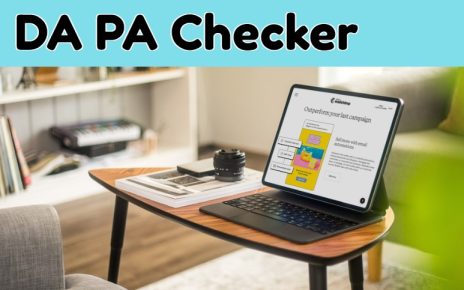QuickBooks makes Business easier as it handles accounting precisely and allows users to connect multiple systems to utilize the same data. However, hosting a company file becomes troublesome after QuickBooks multi user mode error causes the network to fail. If you also run into this error on your QuickBooks, keep reading the blog further to learn about the reasons that cause it and the methods to remove it from your PC.
Reasons
It becomes impossible to share your company file on the network if your server computer raises issues while using the multi-user mode. The reasons QBDT refuses to switch to the multi-user mode are described below in detail-
- It can happen if your company file takes damage from a virus attack and fails to run when the software tries connecting.
- Database Server Manager instantly stops running if QuickBooks program files like the Network Descriptor cannot be located on your PC or they exist in an unsupported format.
- The server computer won’t switch to multi-user mode if the hosting settings aren’t proper to share company file data.
Solutions
You must ensure that the Database Server Manager runs in the background when you try establishing a multi-user network. The methods to prevent issues in DBSM and rectify this error from your QBDT are-
Method 1- Scan the Network Descriptor file in the DBSM after recreating it on your PC
The Network Descriptor file is a crucial component for QBDT to set up a multi-user network as it holds information about the path to the systems authorized to connect to the network. The successful functioning of Database Server Manager also depends on the file, as it instantly malfunctions when it fails to locate the file while switching to multi-user mode. You can resolve the issue by recreating the network descriptor using the stepwise procedure discussed below-
- Utilize the file explorer (Windows + E) to go to the QuickBooks folder.
- Right-click the Network Descriptor (.nd) you find in the folder and select the Rename option.
- Leave the file name untouched and add ‘.old’ as an extension.
- Save the file with its new name and run QuickBooks DBSM.
- Click the Browse option under the Scan Folders tab to specify the QB folder.
- Hit Start Scan and wait until the file is registered to be used in the multi-user network.
Move to the next solution if you still face issues while switching to the multi-user mode.
Method 2- Make the company file usable by fixing it using the QuickBooks Tool hub
QBDT also faces problems while sharing the company file if the file is no longer in a supported format for the software. You can mend the company file using the File Doctor tool to prevent issues due to it. Apply these steps-
- Run your QuickBooks tool hub using its launch icon and move to the Company file issues menu.
- Select Run QuickBooks File Doctor Tool in the drop-down list and locate your data file (Browse).
- Begin the repair by entering your QB Admin password to run the tool.
Conclusion
You are now at the end of this blog trying to provide the reasons for QuickBooks multi user mode error. We hope you use the solutions for this error discussed in the blog to share your financial data without problems.